Below, you'll discover a structured outline of our escalation process.
Following these steps will ensure efficient handling of your queries:
Live Chat
Our live chat serves as the primary channel for day-to-day communication.
Access it conveniently at the bottom right corner of your screen.

Upon clicking the live chat button, you'll encounter the following screen:

What each button represents
Service Disruption Info
When clicking this button you will find information pertaining to any disruption with our service.
Operational Support
By clicking this button, you will be able to contact our customer service team to seek operational assistance.
The following options will be presented:

Administrative Query
When click this button, you will be presented with articles that assist with administrative issues.
The following options will be presented:
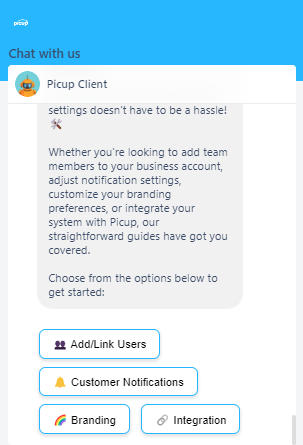
How to Guides
When clicking this button, you can explore our guides on navigating the Picup system.
The following options will be presented:
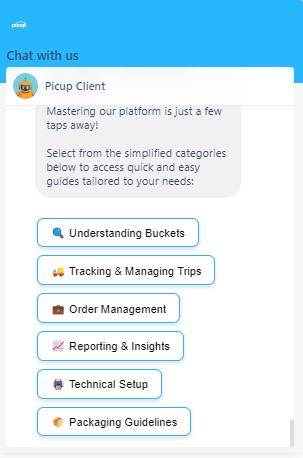
Feedback & Suggestions
When clicking this button, you can provide valuable feedback about our drivers and share any suggestions you may have.
The following options will be presented:
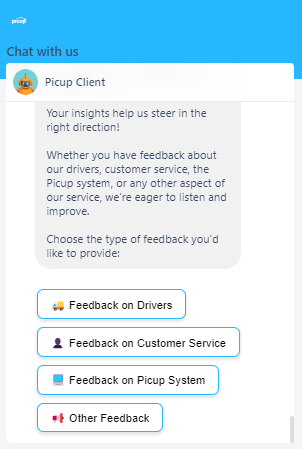
Get In Touch
When clicking this button, you will create a ticket for in-depth assistance from our team.
Was this article helpful?
That’s Great!
Thank you for your feedback
Sorry! We couldn't be helpful
Thank you for your feedback
Feedback sent
We appreciate your effort and will try to fix the article